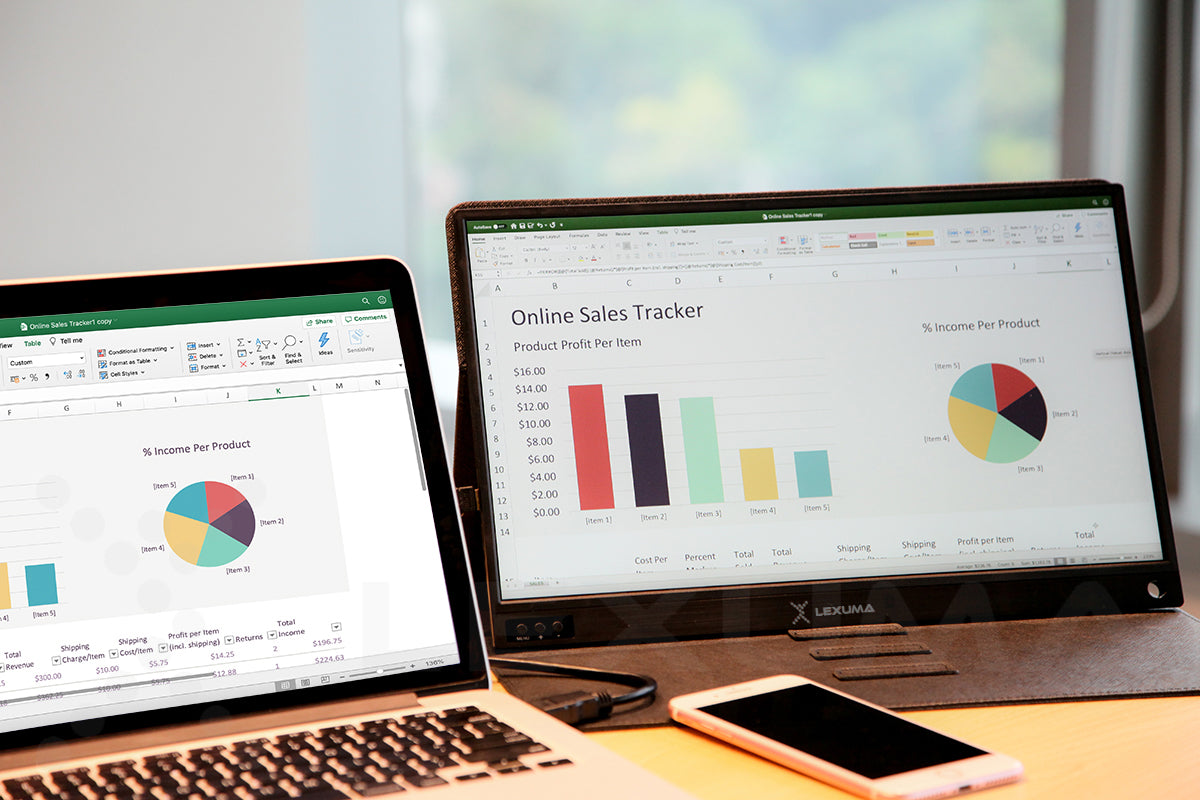How to use XScreen portable monitor for the dual-screen setup?
In recent years, dual monitor settings have become ubiquitous in the office. Many offices advocate dual monitors for employees to increase productivity. Use one monitor for searching, one monitor for typing. Two monitors will be useful to the staff.
Even if your office does not maintain a dual-screen setup, under this severe coronavirus situation, you may want to maintain an office environment at home to enhance the performance of your home and home office.
Also, if we are not talking about the home office, sometimes you may want to use a larger monitor to display your mobile screen, laptop screen, switch screen, etc. At that time, you might want to have a portable screen. There is an excellent portable display-I suggest you use XScreen with touch screen capabilities.
When you have XScreen, you may be confused about how to use XScreen. So this is a text version guide on how to use our XScreen portable display. If you want to watch the video version of the XScreen portable display guide, you can still read the following.

About charging
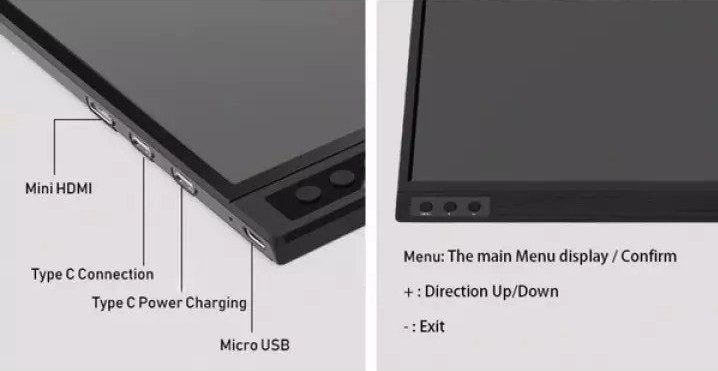
There are ports on the side of the XScreen portable display for different functions. When talking about charging, you can see the Type-C power charging port according to the picture above. Some X-type cables in the package can charge XScreen.
Package contents include:
Type C to Type C cable x1
USB-A to Type C cable x1

They can be used to charge XScreen portable screens. The phone will not be able to charge XScreen. XScreen will charge mobile phones. However, if you connect to a laptop via a Type C, you can charge the XScreen.
Connecting your device to XScreen portable monitor
In order to achieve a dual-screen display for the home office, you need to connect the device to the XScreen portable display first. If you want to know how to connect computers, mobile phones (HTC and Samsung), and gaming devices to XScreen, please see this XSceen review. There are some videos for your reference.
Many people may use Apple products for home office. If your device is an Apple product (except Macbook, because Macbook has a Type-C port), you need to use another lightning adapter to convert the plug to HDMI. It is recommended to use HDMI because if the plug is converted to Type-C, we are not sure whether the adapter supports data transmission. Most of them only support charging, but no data transmission. Therefore, if you want to use XScreen portable displays for Apple products, it would be better to convert the adapter to HDMI.
Not all USB-C ports support video output. If you want to check if your device is compatible with XScreen portable monitors, you can refer to the list here to see if it supports video output via a Type-C cable. If you are still confused about this, you can contact us for further inquiries.
For Windows 10, if they are connected via HDMI, they can also enable the touch screen function. You can also add USB A to the Type-C cable.
Here is a video for you to know how to connect your laptop with XScreen:
Dual screen and Screen mirroring of XScreen
If you want to work in the office, work at home or conveniently work from home, dual monitors should be a useful feature for you. XScreen portable monitors can be used for repeated screens and dual screens. You can apply this setting on your computer. After connecting the XScreen portable monitor to the computer, you can use some methods to try dual screens and dual screens. Windows and MacBook users use different methods to achieve dual screens and screen mirroring.
Windows: Set up dual-screen and screen mirroring on XScreen portable monitor
Windows 7 and 8
Method 1:
Click the Windows + P button.
Then, four functions will be displayed on the screen:
Computer only
Duplicate
Extend
Projector only
The dual-screen function: click "Extend".
The screen mirroring function: click "Duplicate".
Method 2:
Right-click your desktop and choose "Screen resolution".
Then, adjust the display resolution (1920x1080) of the portable screen.
On the "Multiple Displays" pull-down menu, you can select "duplicate these displays" in order to complete the screen mirroring function.
Or select "extend these displays" in order to complete the dual-screen function.
Windows 10
Right-click your desktop and choose "Display settings".
Then, adjust the display resolution (1920x1080) of the portable display.
After that, on the "Multiple Displays" pull-down menu, select "duplicate these displays" in order to complete the screen mirroring function.
Or select "extend these displays" in order to complete the dual-screen function.
For extend-screen on XScreen portable screen, choose the monitor order (which monitor is on the right and which is on the left) (by dragging the monitor and portable monitor shown on screen).
Also, the primary display required to be set, "Start" button and taskbar will be shown on the primary screen. If you do not see this setting, it means that the default primary monitor is the currently selected monitor.
Macbook: Set up dual-screen and screen mirroring on XScreen portable monitor
Go to the Apple menu and click "System Preferences", then select "Displays".
There will be four tabs:
Display
Arrangement
Color
Night Shift,
please select the "Arrangement" tab.
Same as the setting of Windows, choose the display order (left or right) by dragging the monitor and portable display shown on screen.
If you want to change the primary display, drag the menu bar to the monitor you want directly.
By using XScreen portable monitor, you can complete screen mirroring and dual-screen display. These two functions are very useful for your productivity and entertainment. The touch screen function can also be used on XScreen portable displays. I believe that XScreen will be your best choice for all tasks.
Click here to learn more about XScreen portable displays.