Tired of bringing an extra keyboard & mouse for your tablets? Try out this minimalist Touchpad-embedded Keyboard!
Are you a frequent iPad/ tablet user? Do you find the built-in keyboard lowering your productivity in gaming, studying or working? The following crowdfunded ultra-light touchpad-embedded keyboard may be the add-on you need to boost your progress! Please continue to read the following product review on the latest Mokibo 2-in-1 wireless touchpad x keyboard and see how it functions.
First of all, the packaging. The design of the Mokibo Touchpad Keyboard looks quite minimal. A foldable, magnetic smart cover is available to be purchased together for protecting the keyboard and using more conveniently.

After unboxing, you can see a very handy keyboard, a user manual, and a charging cable. The keyboard is indeed smaller and lighter than expected.

To provide a more accurate measurement, we find out that the keyboard itself weighs only 245g. The portability and ultra-light feature is essential for users who work outdoor or travel a lot.

The touchpad keyboard is about 8 mm thick, and the dimensions are 260 x 130 mm, which is very much the same as the information stated on the specifications. It looks like it can be fit into a notebook bag together with a laptop.


At the back of the keyboard we can see the power switch.

The Micro USB charging port is designed on the left side of the keyboard.

An LED indicator of three colors is at the bottom part to indicate the mode we are using.
Keyboard Mode - LED indicator off
Touchpad Mode - LED indicator on

Now, let’s watch the following video and see how easy the setup is!
How to connect your Mokibo with your device?
All you need is to turn on the power switch and press Fn + F1/F2/F3 for 2 seconds after turning on Bluetooth on your device. The Mokibo Touchpad can be connected to up to 3 devices at the same time. The F1-F3 buttons also enable you to switch among devices instantly.
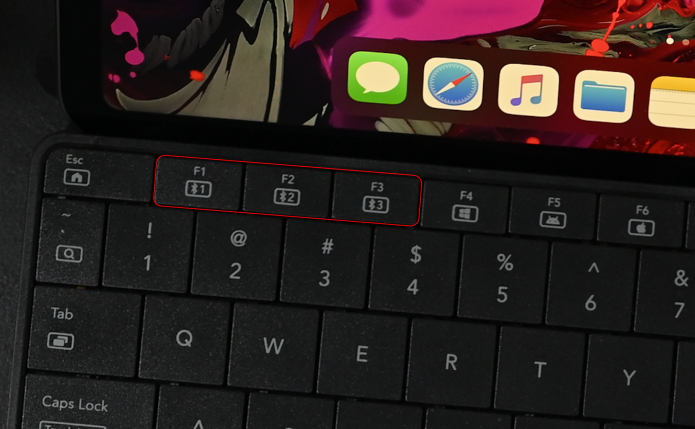
After that, press Fn + F4/F5/F6 to select the corresponding operating system of your device to allow the keyboard to keep the record of your device and change the operation commands accordingly. This step is only necessary when you first connect Mokibo to a new device.
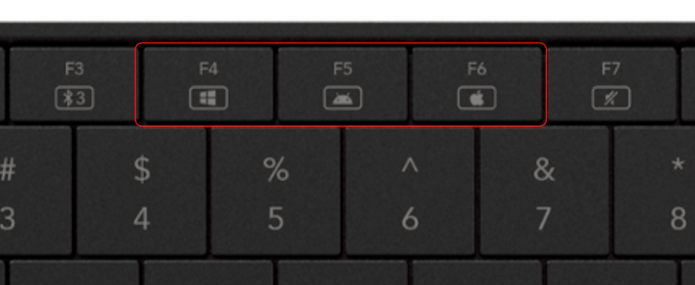
The keyboard and your device will then be completely paired up, and you can use the innovative features instantly!
Keyboard Mode
You are using the keyboard mode whenever the LED indicator is off. If the LED indicator is on, press Fn + Caps Lock (Touch Lock) to turn off the touchpad mode.
Touchpad Mode
The touchpad mode is indicated by the LED indicator. If you want to use the touchpad feature in the middle of typing, simply touch the bottom part of the keyboard gently and you can see the LED indicator is on. You can then use the entire keyboard as a touchpad.
To turn on the touchpad mode for a longer period, press Fn + Caps Lock to switch to the touchpad mode.
To know more gestures available, you can go to the setting in your device and customize it accordingly.
How Portable can it be?
The Mokibo Keyboard makes use of the Bluetooth 4.2 Technology to enable its wireless feature, allowing users to bring the touchpad keyboard everywhere instead of the chunky keyboard and mouse set. As measured earlier, the keyboard only weighs 245g, which is really favorable for users who tend to bring their tablets everywhere.

The smart cover designed along the innovative Mokibo 2-in-1 Touchpad Keyboard is not only magnetic and easy to use, but also functions as a foldable protective cover for the keyboard whenever you need to bring it out.

To sum up, the Mokibo touchpad keyboard is quite easy to operate. The touchpad-embedded design is impressive, though it may take some time for users to get used to the switching, but the function of multi-connection and one-button switch among 3 devices are actually unimaginably user-friendly too. Overall, it’s worth trying and definitely a great deal to replace the bulky wireless keyboards and mouse for convenience.
THE MOKIBO TOUCHPAD KEYBOARD IS NOW AVAILABLE AT GADGETICLOUD! *CLICK HERE FOR MORE DETIALS!
The Mokibo Touchpad Keyboard supports operation system of:
Windows 8 or later: Support Keyboard and Multi point device (Gesture)
Android 4.3 or later: Support Keyboard and Multi point device (Gesture)
MacOS 9 or later: Support Keyboard and Multi point device (Gesture)
iOS 13, iPadOS or later: Support Keyboard and Pointing Device



